Release Notes
Ad Optimizer
Jun 5, 2023
Ad Optimizer now available in all Amazon Advertising countries
You can now use the Ad Optimizer in all countries where Amazon Advertising is available. We have added Australia (AU), Belgium (BE), Brazil (BR), Japan (JP), India (IN), Mexico (MX), and Singapore (SG).
You can now add and manage entities from these countries, as well as create and manage campaigns, portfolios and budgets.
Please note:
The reports Product Insights and Search Term Insights are currently not available for the newly connected countries.
New label and filter for campaigns without active targets
A campaign that has no active targets cannot be delivered and is returned with the status “Error”. This is the case if during campaign creation the automatic harvester cannot find suitable keywords, products or categories, or if no custom targets have been added when harvesting is deactivated.
To help you identify these campaigns immediately, we’ve introduced a new label called “No targets” that visually flags the campaign. In addition, you can use the new filter option “Campaigns without targets” to filter corresponding campaigns and manually add targets via Customize option in Campaigns table or via Amazon Advertising Console.
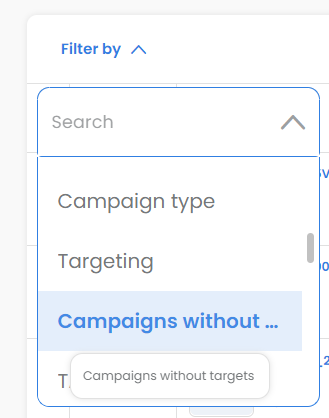
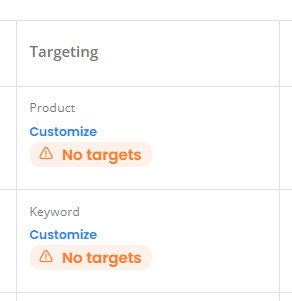
Campaigns without portfolio are now displayed in Ad Optimizer
With today’s release you will also see campaigns in the Ad Optimizer that are not in a portfolio. You can also filter them via the portfolio filter by selecting the “not set” option in the drop-down menu.

May 2, 2023
New “Deep copy” option available for bulk action “Copy as draft”
The “Copy as Draft” function allows copying a campaign with all basic settings into a pre-filled creation form to easily create a similar campaign without having to paste everything again.
As of now, you have 2 options to choose from for this feature:
Simple Copy
Creates a new campaign with only the user settings of the source campaign pre-filled in the creation form (portfolio, start and end dates, tags, category, targeting including custom settings, ad creative). All settings can be edited before creating the new campaign. Harvested targets, bids and daily budgets are not copied.”
Deep Copy
Creates an exact copy of the source campaign, copying both user settings and adjustments made by the Ad Optimizer algorithm (harvested targets, bid adjustments, daily budget limits). With the exception of the targeting type, all user settings can be changed before creating the new campaign.
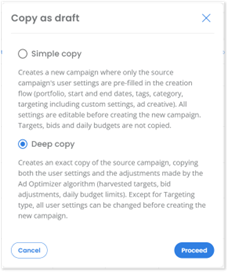
March 22, 2023 (upcoming)
Ad Optimizer now supports creation as well as bid and budget management for all Sponsored Ads types
We start the year off with a big release! Over the last few months we have completely redeveloped Ad Optimizer and we would like to introduce you to a bunch of new and exciting features. The most relevant: With the new Ad Optimizer you can now create, update and manage all types of Sponsored Ads. Discover all new features and improvements in the following articles.
| Campaign type (ad format) | Optimization | Creation | Supported targeting types (creation) |
|---|---|---|---|
| SP | yes | yes | Amazon auto Keyword (all match types) Product Category |
| SB (Product collection) | yes | yes | Keyword (all match types) Product Category |
| SB (Store spotlight) | yes | yes | Keyword Product Category |
| SB (Video) | yes | no | no |
| SD (Image) | yes | yes | Product Category Views remarketing Purchases remarketing Views + purchases remarketing |
| SD (Video) | yes | no | no |
Sponsored Display (Image) campaigns can now be created in Ad Optimizer
From now on you can also create and update your Sponsored Display (SD) campaigns with the ad format “Image” in Ad Optimizer. The following targeting options are available:
- Contextual targeting: Product, Category
- Audience targeting: Views remarketing, Purchases remarketing, Views + purchases remarketing
Creation via frontend
If you want to create single campaigns or multiple SD campaigns with the same creative settings, you can easily do so via our frontend in Ad Optimizer. Simply select “Sponsored Display” as the campaign type and then follow the steps in the form.
Creation/update with bulk import
You can also use our bulk import feature to create or update many SD campaigns with different settings at the same time. In the new campaign import template, you can enter your campaigns with all settings in the “SD (image)” tab and then upload them via the user interface in Ad Optimizer.
Sponsored Brands (Store spotlight) campaigns can now be created in Ad Optimizer
With Ad Optimizer you can now create Sponsored Brands campaigns with the ad format “Store spotlight”, so that you can drive traffic to your brand store and defined subpages.
Improved targeting options: Product Attribute Targeting and support of all match types for keyword targeting
Create Sponsored Products and Sponsored Brands campaigns with Product or Category targeting in Ad Optimizer.
Product targeting
ASIN targeting is a feature that allows advertisers to display their ads on specific product detail pages or results lists on Amazon. You can benefit from our automated target harvesting logic which automatically adds relevant ASINs to your campaign. Additionally, you have the ability to manually add products as positive or negative targets to customize the campaign strategy.
Category targeting
With Category targeting, Ad Optimizer automatically adds the most appropriate categories to your campaign as targets. You can then refine the targeting by defining negative products or negative brands to be excluded from category targeting.
Please note that metoda target harvesting is always enabled for this targeting type and cannot be disabled.
All match types for Keyword targeting
All match types are now available for keyword targeting. You can create positive keywords with the match types “broad”, “phrase” and “exact”, negative keywords with “phrase” and “exact”.
Automated metoda target harvesting can now be disabled/enabled for keyword and product targeting during campaign creation.
From now on, you can decide for keyword and product targeting campaigns if you want to use our automated target harvesting when creating campaigns or if you want to add your targets manually. In the targeting settings you can toggle the function off and on.
Our automated target harvesting is activated by default to make campaign creation as easy and fast as possible. Depending on the targeting type of your campaign, relevant keywords, ASINs, categories, and target groups are added and updated regularly. Of course, you can always add additional manual positive or negative targets.
Please note: If metoda target harvesting is disabled, it is required to add the targets manually. Otherwise the campaign will be “incomplete” and therefore cannot be displayed.
Easily create your campaigns with our new creation flow
With Ad Optimizer, you can now create campaigns even easier and faster, and make all the important campaign configurations right away. To make campaign creation clearer, we have revised the steps in our creation flow and removed the Launchpad. You can now make all settings for Targeting, Creative, Target ACOS, metoda campaign tags and campaign category during the creation process.
The newly created campaigns will directly appear in the Campaigns table. In case a campaign cannot be created, an error file with all campaign settings and issue report will be available via our frontend. So you can easily edit the campaign settings and reupload the file.
Improved bulk import and export file
We have completely revised our bulk import and export files to make all the new features available via bulk import. Furthermore, we have significantly improved the clarity and usability of the file. It is now organized around campaign type and ad format with refined help texts. Also, the import file now includes two additional tabs: “Portfolio list” (list of available portfolios with IDs) and “Assets list” (contains available assets per campaign type separated by logo, custom image, and video) to better support you with the mapping when creating and updating campaigns via bulk import.
Advanced target settings (beta)
Ad Optimizer has been improved to provide more comprehensive support for individual strategies. It now enables the creation of specific goals and settings not only at the campaign level, but also at the target level, providing greater flexibility and precision.
With our new beta feature Advanced target settings you can now adjust the targeting of your campaigns even more precisely, if desired. So, besides optimizing for the best campaign return, our Smart Bids algorithm will also allow for more strategic goals e.g. like visibility on a specific target / keyword.
Ad Optimizer now enables you to define separate minimum and maximum bids for specific targets or establish a dedicated target ACOS (“Focus TACOS”) to guide our Smart Bids algorithm towards your desired strategy, regardless of the campaign goal you have set.
Focus TACOS
The Focus TACOS allows you to set a separate target ACOS for a specific target/keyword, different from the campaign’s target ACOS. This way, you can increase the visibility on important keywords while still focussing on efficiently spending your budget.
Bid range
By entering minimum and maximum bids you have the possibility to define a bid range for specific targets. This guarantees that our algorithm will set bids only within the defined range. It is also possible to establish a fixed bid for a target by setting minimum and maximum bid to the same value.
How can you define focus targets?
To establish advanced target settings, download the “advanced target settings” file in the Campaigns table under “Export”. Here you can define the settings for each campaign and then upload it by using the import function. To make input easier for you, the file contains a second tab in which all your campaigns and associated portfolios are listed.
Changes in Campaigns table
We have improved the UX of the Campaigns table and added some nice new features that will make your daily work easier.
- You can now change the campaign name via inline editing
- With the new filter option “Last updated” you can easily find the campaigns that you have recently created or updated so that you can edit for example campaign names. 3 time ranges are provided:
- Last 5 minutes
- Last 10 minutes
- Last hour
- For a better overview, we have added the ad format to the Campaign type field and also to the corresponding filter. You can now sort and/or filter the following types:
- SP
- SB (Product collection)
- SB (Store spotlight)
- SB (Video)
- SD (Image)
- SD (Video)
- Enhanced campaign details: All the essential details about a campaign are now available in the improved campaign details section. It displays the “Items to advertise” like ASINs, SKUs (for Sellers), product names, brand store links, and “Creative” like Headline, Logo, Custom Image. You can access the campaign details via click on campaign name.
New bulk actions
To make your work with Ad Optimizer more efficient, we have added some new bulk actions.
Add targets + Remove targets
The “Add targets” and “Remove targets” functions allow advertisers to easily add or delete targets, such as keywords, to selected campaigns. This can be done by selecting the target type (Keyword, Product, or Brand) in the submenu and entering the desired changes.
“Copy” and “Copy as draft” for all campaign types
You can now copy all campaigns with the management option “Full support”. You can choose between the two options “Copy” and “Copy as draft”.
- Copy: The copy feature allows you to copy a selected campaign with all its settings including the targets, bids, and daily budget limits that have been adjusted by our algorithm, so that you get an exact clone. You can then edit the copy, change the campaign name, portfolio, start and end date or modify the targets.
- Copy as draft: With the new “copy as draft” feature, you are able to copy a campaign with all its basic settings into a prefilled creation form, so that you can easily create a similar campaign without inserting everything again. It is important to know that in this case bid settings and targets as well as daily budget limits are not copied.
Please note that campaigns with Status “incomplete” or “pending” cannot be copied.
Change portfolio
You are now able to easily move campaigns from one portfolio to another within Ad Optimizer by using the bulk action “Change portfolio”.
Change start date
To allow for quick changes on the start date of multiple campaigns the bulk action “Change start date” was added to the bulk action menu. Simply select campaigns, choose “Change start date”, select a new start date, and press “Save”.
Portfolio counter
With our new counter on the Portfolios page, you now have a much better overview of your used and available portfolios in Amazon Advertising. The counter shows the number of portfolios you have already created and how many you can still set up. Please note: the portfolio limit is defined by Amazon and cannot be increased in Ad Optimizer.
New “Creative assets” page with improved functionality
The “Images” page has undergone a significant update and now appears with a new name “Creative assets”, a changed layout and additional features. You can now manage custom images for Sponsored Brands and Sponsored Display campaigns as well as logos. The upload still works as usual, you just have to define the file type (Logo or Custom image). An integrated search allows you to easily find individual files, check details on size and dimensions, or copy file names.
Campaign Insights v2: a new look-and-feel, additional KPIs, and improved filters
To allow for better campaign analysis, we have implemented some changes in Campaign Insights v2:
- A new look-and-feel
Campaign Insights v2 is now migrated to our new CI (Corporate Identity) with an improved color palette and design.
- Additional KPIs
New KPIs are available:- ROAS (Return on Ad Spend): the ROAS is a great performance indicator for your campaigns. It shows the return relative to the ad spend calculating the ratio of advertising generated revenue to ad spend.
- Weighted TACOS: the weighted target ACOS helps you to better understand the performance of your campaigns relative to their TACOS settings. It takes the ad spend of all your campaigns into account to calculate the desired overall TACOS.
- CPO (Cost per Order): the CPO is the average ad spend (cost) for an order. It is another relevant performance indicator that allows you to steer your budgets more efficiently based on your goals.
- Ad ASP: the Ad ASP represents the average price of an order generated from your advertising campaign(s). It provides insight into whether the advertised product is the same as the one purchased.
- Improved filters
To take into account the new features in Ad Optimizer, esp. being able to add/remove Target ACOS settings for a campaign and to change the portfolio, you have access to improved filters.- The portfolio filter now gives you an exact overview of which campaigns have been residing in the selected portfolio(s) at any given point in time.
- The filter “metoda managed” replaces “metoda Created”. It filters all campaigns with (“True”) or without (“False”) a target ACOS. It is also taking into account historical TACOS changes on a daily basis.
Campaign Insights: improved filters
For better campaign analysis, we have also implemented minor changes in Campaign Insights:
- Improved filters
To take into account the new features in Ad Optimizer, esp. being able to add/remove Target ACOS settings for a campaign and to change the portfolio, you have access to improved filters.- The portfolio filter now gives you an exact overview of which campaigns have been residing in the selected portfolio(s) at any given point in time.
- The filter “metoda managed” replaces “metoda Created”. It filters all campaigns with (“True”) or without (“False”) a target ACOS. It is also taking into account historical TACOS changes on a daily basis.
October 13, 2022
Enlarged Tables
For a better overview of campaigns, budgets and portfolios, we have enlarged all tables in Ad Optimizer so that more rows are displayed. We’ve also improved how tables adapt to different screen sizes.
Multi-select option to filter the campaign type
We enabled multi-select filtering for the “Campaign type” filter in the Campaigns table and in the Launchpad, so that you can filter for several campaign types at the same time.
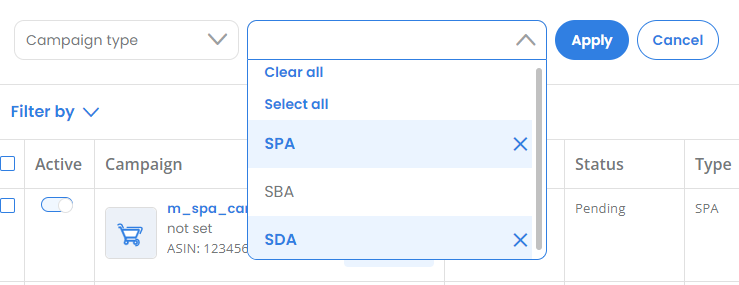
Improved UX for targeting settings
We have significantly improved the UX for creating and managing keywords in
Ad Optimizer. Keyword targeting can now be set specifically for one or more campaigns of the same targeting type, “Amazon auto” or “keyword”. This means only options that are possible for the selected targeting type are available.
Customize keywords in Sponsored Product with manual keyword targeting:

Customize keywords in Sponsored Product with Amazon auto targeting:
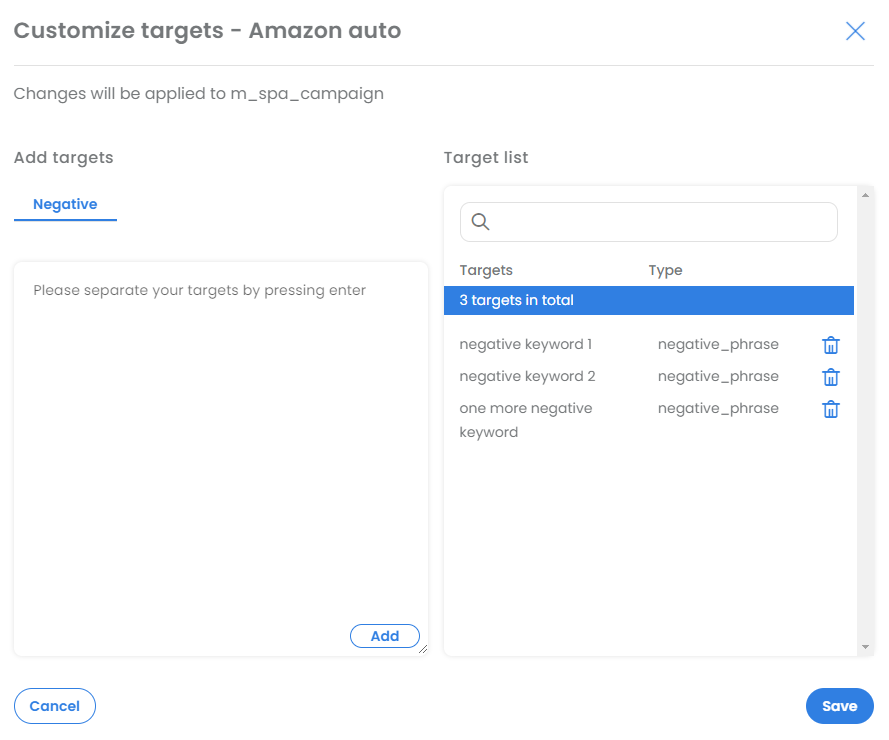
Besides, we have optimized the synchronization process of the targets with Amazon Advertising.
Elements on campaign page can now be arranged individually
From now on you can design the Campaigns page according to your needs. For this purpose, we have introduced so-called page elements, which you can show and hide individually. This allows you to display only the elements that you need for your daily work.
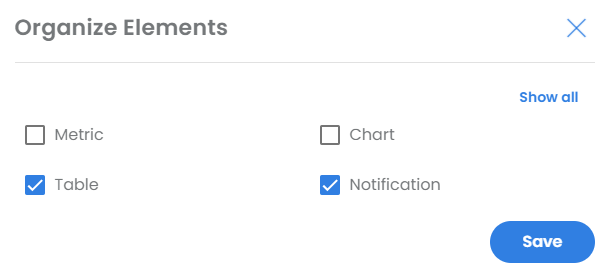
Per default you can see the notification filter and the campaigns table. You can easily adjust the settings via the “Page Elements” button.

August 17, 2022
Improved “Tags” management
Tag management in Ad Optimizer is now much more intuitive and clear. The new label design gives you a better overview of your entries when adding and removing tags. When removing tags from multiple selected campaigns, you can now also choose whether you want to see only the common tags or all of them and then select the ones you want to delete.

Improvements
- Tags now in label format
- Entry can be saved with “Enter
- Info on which campaign in case of single selection or how many campaigns in case of multiple selection the changes should be applied to
- possibility to show all tags or only the common ones in case of multiple selection of campaigns
- the tags to be removed are now clearly marked
- the “Select all” and “Clear all” functions are now placed more visible
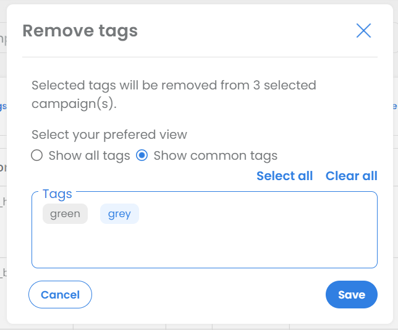
August 2, 2022
Sponsored Display campaigns can now be optimized in Ad Optimizer
With today’s release also Sponsored Display (SD) campaigns are optimizable in Ad Optimizer. For all SDs created in the Amazon Advertising Console, you can now make use of our Smart Bids logic, just like for Sponsored Products and Sponsored Brands.
How to start optimization?
To start optimizing your campaigns, simply set a goal / Target ACOS (TACOS) for your campaigns. To fully benefit from our Smart Bids logic we recommend to set up or move your SDs to a separate portfolio that is managed in Ad Optimizer.
Our best practices
We recommend the following procedure to achieve the best possible results with our Ad Optimizer:
1. In Ad Optimizer: Create a new Portfolio for your SDs (e.g. m_sda)
2. In Amazon Advertising Console: Move your SD campaigns to your new AO portfolio
3. In Ad Optimizer: Set Target ACOS (TACOS) for your campaigns
No action is required for Managed Service customers, as all settings for existing campaigns were automatically implemented.
Further SD management options
For managing your Sponsored Display campaigns in Ad Optimizer you have the following options besides the TACOS settings:
- Bulk actions
- Filters
- Enable/Disable campaign if TACOS is set
- Edit end date if TACOS is set
- Add tags and category
- Export as shown
You can find more helpful information here:
June 20, 2022
Introduction of a Smart Daily Budget for each Campaign
After 2 years of research we are proud to announce that all campaigns with a Target ACOS (TACOS) that reside in a metoda managed portfolio now benefit from our new Smart Daily Budget algorithm.
Here, the daily budget limit of a campaign is set to an optimal value based on the historical performance of the campaign. This ensures that your budget is leveraged even better than before because the best performing campaigns receive higher shares of the budget available within the portfolio.
At the same time, this new algorithm also takes care that campaigns do not waste ad spend since the daily budget is limited relative to its ACOS / TACOS performance.
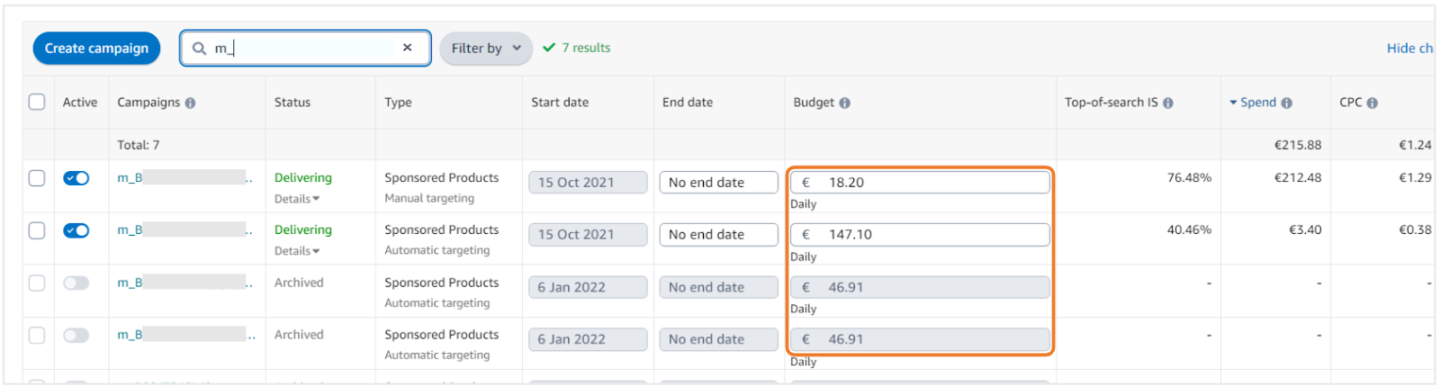
User-friendly access to bulk actions
Bulk actions are a great way to manage your campaigns even more efficiently in Ad Optimizer. Simply select one or more campaigns and click on one of the bulk actions that appear on top of the table. All selected campaigns will be changed at once.

Overview of the bulk actions:
- Enable: Activate campaigns.
- Pause: Pause campaigns.
- Re-submit: Re-submit Sponsored Brand campaigns that got rejected by Amazon.
- Change Target ACOS: Change the Target ACOS.
- Add tags: Add tags to campaigns.
- Remove tags: Remove (common) tags from campaigns.
- Change category: Change the category of campaigns.
- Copy: Copy campaigns.
- Set end date: Set an end date for campaigns.
- Remove end date: Remove the end date of campaigns.
- Customize keywords: Customize positive or negative keywords.
- Duplicate: Duplicate campaigns.
- Remove: Remove campaigns from Launchpad.
- Change portfolio: Change the portfolio of campaigns.
- Change targeting: Change the targeting (e.g. keyword, Amazon auto).
Some of the bulk actions may only be provided in the Campaigns section or in the Launchpad.
New bulk action “Change start date” in Launchpad
To allow for quick changes on the start date of multiple new campaigns a new bulk action was added to the Launchpad. Simply select campaigns, choose “Change start date”, change the start date, and press “Save”.

Filters now available in Launchpad
For creating or changing huge amounts of campaigns we have added filters to the Launchpad. Simply choose the relevant filters, select campaigns, and edit them quickly via the Ad Optimizer bulk actions.
Available filters in the Launchpad: Start date, End date, Goal / Target ACOS, Targeting, Portfolio, Campaign type.
Further frontend improvements
Icons for each report: To identify the reports you are working in and to better navigate through them, you will now find a custom icon for each of the reports in the left sidebar. This icon remains visible after collapsing the sidebar.
New placeholder icons for product picture: We plan to show the picture of the advertised product for Sponsored Product campaigns soon. Until we are able to show it we have introduced new placeholder icons.
June 2, 2022
Smart Bids now available for all Sponsored Products and Sponsored Brands Campaigns
With our new release, we add a new efficiency booster for your Amazon Advertising: Finally, you can use our Smart Bid logic also for Sponsored Products and Sponsored Brands that were not created in Ad Optimizer. You can recognize the externally created campaigns by the management option label “Bids”.
What is the Smart Bids logic?
Smart Bids take into account not only your target ACOS (TACOS), but also the available portfolio budget. This way we optimize your campaigns in the most efficient way and use the budget smartly throughout the day to avoid out of budget times.
How can I activate Smart Bids?
Go to the campaigns table in Ad Optimizer and filter for “management option”, select “bids only” campaigns. Set a TACOS and here you go.
Our Best Practice
We recommend using the Smart Bids logic for campaigns that are managed within a metoda-Portfolio.
- Go to the Ad Optimizer and create a portfolio with a corresponding budget
- Go to the Amazon Advertising Console and move the corresponding campaigns to a portfolio created in Ad Optimizer (it might take some minutes until new portfolios show up in your Amazon Advertising Console)
- Go back to the campaigns table in Ad Optimizer and enter a target (TACOS)
By the way, it can take up to 24 hours until you see the new portfolio in the campaigns table in Ad Optimizer.

Note: If you set the TACOS to “0” or delete the value, the automatic optimization of the campaign will be deactivated again. Please note that in this case, the campaign stays active and causes costs in the portfolio.
February 2, 2022
Bid Optimization now also possible for Campaigns not created in Ad Optimizer
The next milestone on our way to optimize all your Amazon Advertising campaigns has been reached!
With today’s release, you can immediately save a lot of time:
You can now make use of our Ad Optimizer bid optimization for all Sponsored Products and Sponsored Brands campaigns created in the Amazon Advertising Console.
These campaigns are marked with the label “Bids” (see Screenshot) and can be filtered accordingly with the filter “Management Option”.

How does that work?
To start optimizing bids for your campaigns, you just need to set the campaign Goal (TACOS) and are ready to go.
The TACOS is “Not set” by default (see Screenshot) for externally created campaigns. If you set the TACOS to “0” or delete the set value, the optimization of the campaign will be stopped automatically.

Notice: Please do not move any running campaigns into an active metoda portfolio (e.g. in order to also have the budget optimized by the Ad Optimizer), as otherwise the advertising costs previously incurred for the campaigns will also be transferred. This can lead to the portfolio budget being exhausted quickly and consequently all included campaigns would be paused.
We therefore recommend that you only optimize “Bids” campaigns via the Ad Optimizer if you continue to manage the budget yourself and run the campaigns without a portfolio or in a separate portfolio that you have created in the Amazon Advertising Console. Please note that new campaigns are only visible in Ad Optimizer a few hours after creation. Only from that point on you can set the TACOS and start the bid optimization.
Please also note that for all campaigns with the labels “View only” and “Bids” a maximum of 5 ASINs will be displayed in the campaign details for the time being.
December 8, 2021
All your Amazon Sponsored Prodcut and Sponsored Brand Campaigns in Ad Optimizer
On our way to optimize literally any campaign in Amazon Advertising we have now reached the first milestone.
From today on you are able to see and analyze all of your Sponsored Product and Sponsored Brand campaigns in Ad Optimizer no matter if they were created in Ad Optimizer or in Amazon Ad Console.
With this update we also introduce a new filter called „Management option“.
This allows you to filter out campaigns that are fully supported in Ad Optimizer and those that are „view only.
For the time being, the management option “Full support” is set as the default filter, as the possible actions for the “view only” campaigns are currently still limited.
Here an overview of the actions that you can take on „view only“ campaigns:
✔️ Assign / change a category
✔️ Assign / change / add tags
✔️ Analyze KPIs
Please note that for „view only“ campaigns a maximum of 5 ASINs is displayed in the campaigns details for now.
November 9, 2021
Separate Amazon auto + keyword campaigns
We are excited to announce that a very important update has been released today. From now on you can manage all your Sponsored Product Campaigns separately.
This means you can set separate:
✔️ Goal (Target ACOS)
✔️ Start / End date
✔️ Category
✔️ Tags
& more.
Why is this update so important?
This update is the basis for some great new features that we are currently working on for you. In 2022 (among others) we will be launching a feature to manage further campaign types and you will be able to assign a goal (Target ACOS) to existing campaigns in your Amazon Advertising account. So, these get optimized by Ad Optimizer.
New terminology
For a better user experience we have also standardized the terminology of the targeting type in our frontend and in our exports and imports. All manual campaigns have now been renamed to targeting type “keyword”. All campaigns with Amazon auto targeting have now the targeting type “Amazon auto”.
Important changes
Please note that with this update the targeting type “both” is no longer supported in bulk imports and you will receive an error message in the launchpad in case you are still using this in your bulk import file. In case you want to add a Sponsored Product campaign with keyword targeting and one with Amazon auto targeting, please use two separate rows in the bulk import file, one with “Amazon auto” and another with “keyword”.In the export you will now also find one row per campaign, thus 2 entries if an “Amazon auto” and a “keyword” campaign was created per ASIN.
DSP Insights
May 12, 2022
We added additional Benchmarking Tabs for YoY and MoM comparison.
You can now compare your campaign performance Year over Year (YoY) and Month over Month (MoM). All you have to do is select the desired years or months and this is what you’ll see:


This will help you figure out how campaign changes, raised/lowered budget or seasonal effects affected your campaign performance and where your Amazon business is headed.
At just a quick glance, you can easily compare how your KPIs developed YoY or MoM.
February 15th, 2022
A new Purchased Products Report is now available in the “DSP Insights” app.
The report helps you track performance of promoted and brand halo products (products bought after viewing or clicking the ad).
Use Case
Get an overview of how the promoted products performed and which brand halo products were purchased. This will allow you to see if there are any correlations between the advertised product and similar brand products that were bought.
What does this mean in detail?
- KPIs are tracked on a daily level
- 24/7 report access
- Daily updated
- Full transparency
How can you access the new report?
Simply login into your metoda account and the app “DSP Insights” will be displayed on the right (see screenshot below).
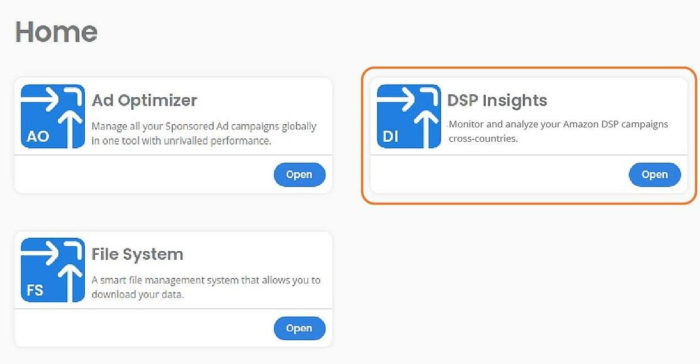
There is also a Help Center article available if you need more information.
January 18th, 2022
A new Audience Report is now available in the “DSP Insights” app.
The report helps you identify the best & worst performing audiences. This way, you can easily optimize your targeting and gain learnings for future campaigns.
What does this mean in detail?
- KPIs are tracked on a daily level
- 24/7 report access
- Daily updated
- Full transparency (on audience performance)
How can you access the new report?
Simply login into your metoda account and the app “DSP Insights” will be displayed on the right (see screenshot below).
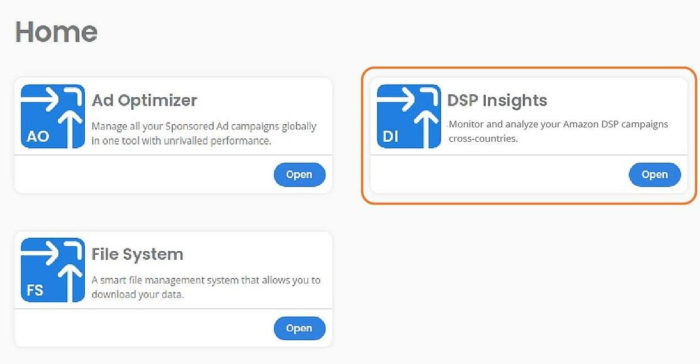
There is also a Help Center article available if you need more information.
December 23th, 2021
A new reporting is available called DSP Insights.
It tracks all your campaigns’ performance and most important KPIs.
What does this mean in detail?
- KPIs are tracked on a daily level
- 24/7 report access
- Full transparency (on campaign performance)
The data will be available in the report after the refresh on the following day.
How can you access the new report?
Simply login into your metoda account and the app “DSP Insights” will be displayed on the right (see screenshot below).
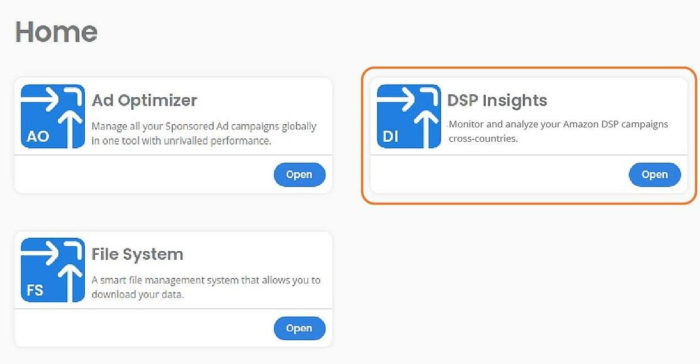
There is also a Help Center article available if you need more information.
Let’s empower your e-Commerce Business together
Talk to one of our experts to find out how we can support you in reaching your goals!
Free unlimited Trial1000+
Happy Customers
60+
Experts
200K+
Successful Campaigns

