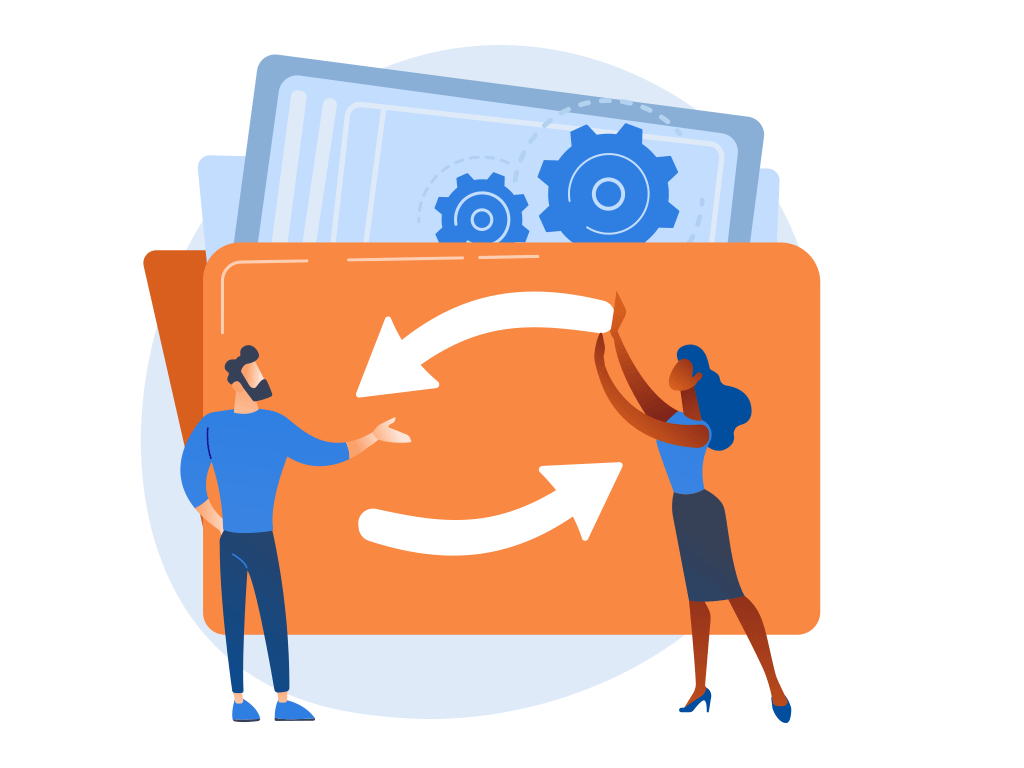
Introducing the Changelog: Easily Track Changes in Your Ad Campaigns
We have an exciting update to share with you! The highly requested Changelog page is now available again in Ad Optimizer. With this latest feature, you can effortlessly keep track of all the relevant changes made to your campaign and budget settings. Say goodbye to the guessing game and hello to transparency and control!
So, what’s new with the Changelog page? Let’s dive in:
A Clearer View of Changes
We’ve revamped the table layout, making it more user-friendly and visually appealing. Now, at a single glance, you can easily identify which user made manual changes and precisely when those changes were made. Each change is displayed in a separate table row, providing a neat and organized overview.
Effortless Filtering
Tracking changes has never been easier. With our new filtering options, you can quickly find the information you need. Filter by users, changed objects (such as campaign or portfolio names), or specific changes themselves. This way, you can zero in on the exact details you’re interested in without any hassle.
What to Expect in the Changelog Table
When you visit the Changelog page, you’ll find a wealth of valuable information. Here’s what you can expect to see in the changelog table:
- User: The user name of the person responsible for the change. It’s important to know who made what modifications, and now you can easily keep track.
- Object Name: The name of the changed object, whether it’s a campaign or portfolio. This helps you identify which specific element has been altered.
- Object: The type of the changed object, such as campaign type or portfolio. Understanding the context of the change enhances your comprehension.
- Action: The type of change itself, whether it’s a campaign update, creation, target modification, or budget period adjustment. You’ll get a clear picture of the actions taken.
- Change: This column showcases the newly created settings or the old versus new status for updates. It also reveals the name of the field that underwent a change, like a target or budget period. This level of detail ensures you’re in the loop.
- Date: Finally, the date and time of each change are displayed. Stay informed about when modifications occur.
With these enhancements to the Changelog page, you can effectively monitor the refinements of your campaigns and budget periods. Gain insights into every alteration and maintain a firm grasp on your advertising strategy.
We believe that transparency and control are crucial for successful ad optimization. The reintroduction of the Changelog page aims to empower you with the information you need to make informed decisions.
So, log in to Ad Optimizer today and explore the Changelog page. Get ready to witness a new level of clarity and precision as you track the changes that matter most to your campaigns. Happy optimizing!
Let’s empower your e-Commerce Business together
Talk to one of our experts to find out how we can support you in reaching your goals!
Free unlimited Trial1000+
Happy Customers
60+
Experts
200K+
Successful Campaigns

